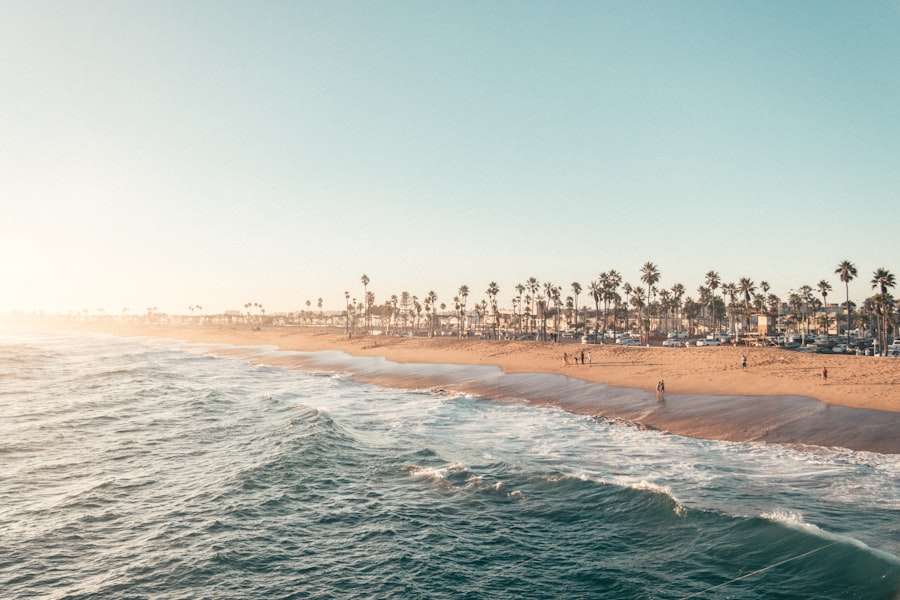QuickBooks Desktop is a powerful accounting software solution designed to cater to the needs of small to medium-sized businesses. Developed by Intuit, it has become a staple in the financial management landscape, offering a comprehensive suite of tools that streamline bookkeeping, invoicing, payroll, and financial reporting. The software is available in various versions, including Pro, Premier, and Enterprise, each tailored to meet the specific requirements of different business sizes and industries.
Its user-friendly interface and robust functionality make it an attractive option for business owners who may not have extensive accounting backgrounds. One of the key advantages of QuickBooks Desktop is its ability to handle complex accounting tasks with relative ease. Users can manage multiple accounts, track expenses, and generate detailed financial reports that provide insights into their business’s performance.
The software also supports various integrations with third-party applications, enhancing its capabilities and allowing businesses to customize their accounting processes. As companies grow and evolve, QuickBooks Desktop can adapt to their changing needs, making it a versatile tool for financial management.
Key Takeaways
- QuickBooks Desktop can be tailored to fit specific business needs for improved efficiency.
- Setting up and customizing the software properly is key to maximizing productivity.
- Utilizing built-in features helps streamline accounting and save time.
- Integration with third-party apps enhances functionality and workflow.
- Regular maintenance and best practices ensure ongoing efficient use of QuickBooks Desktop.
Setting up QuickBooks Desktop for Efficiency
Setting up QuickBooks Desktop effectively is crucial for maximizing its potential. The initial setup process involves creating a company file, which serves as the foundation for all accounting activities. During this phase, users are prompted to input essential information such as company name, address, and industry type.
This information not only personalizes the software but also tailors its features to better suit the specific needs of the business. For instance, selecting the appropriate industry can enable QuickBooks to offer relevant templates and reports that align with industry standards. Once the company file is established, users should focus on configuring their chart of accounts.
This is a critical step as it organizes all financial transactions into categories that reflect the business’s operations. A well-structured chart of accounts allows for easier tracking of income and expenses, facilitating more accurate financial reporting. Additionally, users can set up recurring transactions for regular expenses or income streams, which can save time and reduce the likelihood of errors in data entry.
By taking the time to set up QuickBooks Desktop properly from the outset, businesses can ensure a smoother accounting experience moving forward.
Customizing QuickBooks Desktop for Your Business Needs
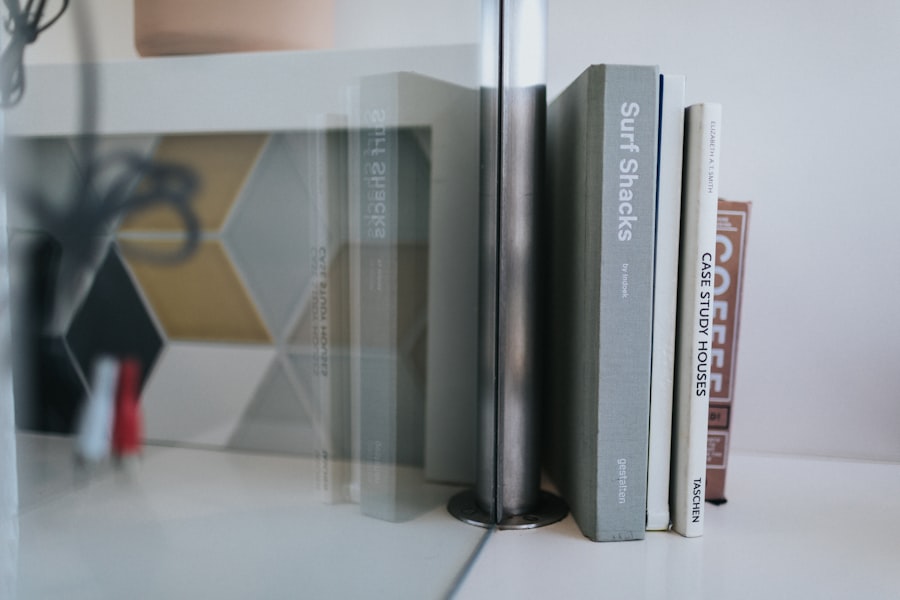
Customization is one of the standout features of QuickBooks Desktop, allowing businesses to tailor the software to their unique requirements. Users can modify invoices, sales receipts, and other forms to reflect their branding by adding logos, changing colors, and adjusting layouts. This not only enhances professionalism but also helps in creating a consistent brand image across all customer communications.
Furthermore, QuickBooks offers customizable templates that can be adjusted based on specific customer needs or preferences. Beyond visual customization, QuickBooks Desktop allows users to create custom fields within customer and vendor profiles. This feature enables businesses to capture additional information that may be relevant to their operations.
For example, a construction company might want to track project numbers or job sites associated with each customer. By utilizing custom fields, businesses can gather pertinent data that aids in decision-making and improves customer relationship management. The ability to adapt QuickBooks Desktop to fit specific business processes is invaluable in enhancing operational efficiency.
Utilizing QuickBooks Desktop Features for Time Management
| QuickBooks Desktop Feature | Time Management Metric | Description | Benefit |
|---|---|---|---|
| Time Tracking | Hours Logged per Employee | Records the number of hours worked by each employee on specific projects or tasks. | Improves accuracy in payroll and project billing. |
| Timesheets | Timesheet Submission Rate | Percentage of timesheets submitted on time by employees. | Ensures timely payroll processing and project tracking. |
| Job Costing | Time Spent per Job | Tracks the amount of time spent on each job or client project. | Helps in evaluating project profitability and resource allocation. |
| Calendar Integration | Scheduled Task Completion Rate | Measures the percentage of tasks completed by their scheduled deadlines. | Enhances deadline adherence and workflow efficiency. |
| Automated Reminders | Reminder Response Time | Average time taken by users to respond to automated reminders for timesheet entries or approvals. | Reduces delays in time tracking and approvals. |
| Reports & Analytics | Time Utilization Rate | Percentage of billable hours versus total hours worked. | Optimizes workforce productivity and billing accuracy. |
Time management is a critical aspect of running a successful business, and QuickBooks Desktop offers several features designed to help users optimize their time effectively. One such feature is the time tracking tool, which allows employees to log hours worked on various projects or tasks directly within the software. This functionality not only simplifies payroll processing but also provides valuable insights into labor costs associated with specific projects or clients.
Additionally, QuickBooks Desktop includes a calendar feature that helps users schedule important tasks and deadlines. By integrating this calendar with their accounting activities, business owners can ensure that they stay on top of invoicing cycles, tax deadlines, and other critical financial obligations. The ability to set reminders for upcoming tasks further enhances time management capabilities, allowing users to allocate their resources more efficiently and avoid last-minute scrambles.
Streamlining Accounting Processes with QuickBooks Desktop
QuickBooks Desktop excels at streamlining accounting processes through automation and integration capabilities. One of the most significant advantages is its ability to automate recurring transactions such as monthly bills or subscription payments. By setting these transactions to occur automatically, businesses can reduce manual data entry and minimize the risk of errors associated with human input.
Moreover, QuickBooks Desktop facilitates bank reconciliation by allowing users to connect their bank accounts directly to the software. This integration enables automatic downloading of transactions, which can then be matched against entries in QuickBooks. The reconciliation process becomes significantly more efficient as discrepancies can be identified and resolved quickly.
This level of automation not only saves time but also enhances accuracy in financial reporting.
Integrating Third-Party Apps with QuickBooks Desktop

The versatility of QuickBooks Desktop is further enhanced by its ability to integrate with a wide range of third-party applications. These integrations allow businesses to expand the functionality of their accounting software without compromising on efficiency. For instance, companies can connect e-commerce platforms like Shopify or WooCommerce to automatically sync sales data with their accounting records.
This eliminates the need for manual data entry and ensures that financial records are always up-to-date. Additionally, businesses can integrate customer relationship management (CRM) systems with QuickBooks Desktop to streamline sales processes and improve customer interactions. By having access to financial data alongside customer information, sales teams can make informed decisions that enhance customer service and drive revenue growth.
The ability to integrate various applications creates a cohesive ecosystem that supports better decision-making and operational efficiency.
Maximizing Reporting and Analysis with QuickBooks Desktop
Reporting is one of the most powerful features of QuickBooks Desktop, providing users with critical insights into their business’s financial health. The software offers a variety of pre-built reports that cover essential areas such as profit and loss statements, balance sheets, and cash flow statements. These reports can be customized based on specific date ranges or account categories, allowing users to analyze trends over time or assess performance against budgets.
In addition to standard reports, QuickBooks Desktop enables users to create custom reports tailored to their unique needs. This flexibility allows businesses to focus on key performance indicators (KPIs) that matter most to them. For example, a retail business might want to analyze sales by product category or track inventory turnover rates.
By leveraging the reporting capabilities within QuickBooks Desktop, companies can gain deeper insights into their operations and make data-driven decisions that foster growth.
Best Practices for Maintaining Efficiency with QuickBooks Desktop
To maintain efficiency while using QuickBooks Desktop, businesses should adopt several best practices that promote optimal use of the software. Regularly updating the software is essential for ensuring access to the latest features and security enhancements. Intuit frequently releases updates that address bugs and introduce new functionalities; staying current helps users take full advantage of these improvements.
Another best practice involves conducting periodic reviews of financial data within QuickBooks Desktop. Regularly reconciling accounts and reviewing reports can help identify discrepancies early on and ensure that financial records remain accurate. Additionally, training staff on how to use QuickBooks effectively can lead to improved productivity and reduced errors in data entry.
By fostering a culture of continuous learning around the software, businesses can enhance their overall efficiency in managing finances. In conclusion, QuickBooks Desktop stands out as a comprehensive accounting solution that caters to diverse business needs through its robust features and customization options. By setting up the software efficiently, customizing it for specific requirements, utilizing its time management tools, streamlining accounting processes through automation and integrations, maximizing reporting capabilities, and adhering to best practices for maintenance, businesses can leverage QuickBooks Desktop as a powerful ally in achieving financial success.