Intuit QuickBooks is a comprehensive accounting software solution designed to cater to the needs of small to medium-sized businesses. It offers a suite of tools that facilitate financial management, including invoicing, expense tracking, payroll processing, and tax preparation. The software is available in both desktop and online versions, allowing users to choose the platform that best suits their operational needs.
QuickBooks is particularly valued for its user-friendly interface, which simplifies complex accounting tasks and makes it accessible even for those without a formal accounting background. At its core, QuickBooks operates on the principle of double-entry bookkeeping, ensuring that every financial transaction is recorded in two accounts: a debit in one account and a credit in another. This foundational concept helps maintain the integrity of financial data and provides a clear picture of a business’s financial health.
Users can easily navigate through various modules, such as sales, expenses, and reports, making it an essential tool for business owners who need to keep their finances organized and transparent. The software also supports multiple currencies and tax rates, making it suitable for businesses operating in diverse markets.
Key Takeaways
- QuickBooks is a powerful accounting software that helps businesses manage their finances efficiently.
- Setting up your company file correctly is crucial for optimal efficiency in QuickBooks.
- Streamlining the chart of accounts makes navigation easier and improves reporting accuracy.
- Utilizing QuickBooks features like automation can save time and reduce manual errors.
- Integrating third-party apps can enhance QuickBooks functionality and improve overall business operations.
Setting Up Your Company File for Optimal Efficiency
Creating a company file in QuickBooks is the first step toward effective financial management. This process involves entering essential information about your business, such as its name, address, and industry type. It is crucial to select the correct industry type during setup, as this choice influences the default settings for your chart of accounts and other financial reports.
Additionally, users should consider customizing their company file to reflect their unique business needs, which can include setting up specific payment terms or customizing invoice templates. Once the basic information is entered, it is advisable to configure preferences that align with your business operations. For instance, enabling features like automatic invoice reminders can help streamline accounts receivable processes.
Furthermore, integrating bank feeds during the setup phase allows for real-time transaction updates, reducing manual data entry and minimizing errors. By taking the time to set up your company file correctly from the outset, you can create a solid foundation for efficient financial management and reporting.
Streamlining the Chart of Accounts for Easy Navigation
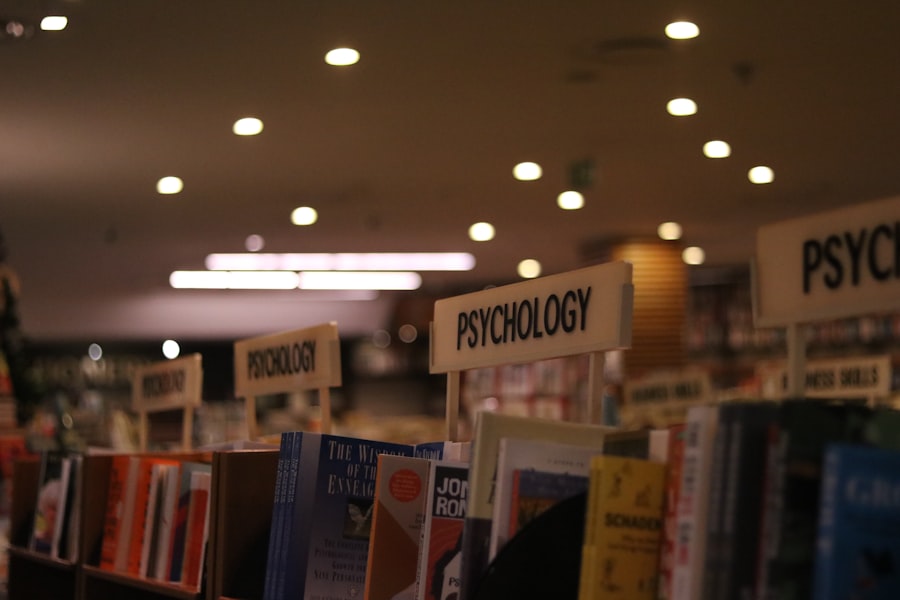
The chart of accounts (COA) is a critical component of QuickBooks that categorizes all financial transactions within your business. A well-organized COA not only simplifies navigation but also enhances the accuracy of financial reporting. When setting up your COA, it is essential to create categories that reflect your business operations accurately.
Common categories include assets, liabilities, equity, income, and expenses. Each category can be further divided into subcategories to provide more granular insights into specific areas of your business. To streamline your COA, consider eliminating unnecessary accounts that may clutter your financial statements.
For example, if you have multiple accounts for similar expenses, consolidating them into a single account can simplify reporting and analysis. Additionally, using consistent naming conventions for accounts can enhance clarity and make it easier for team members to understand the financial structure. Regularly reviewing and updating your COA ensures that it remains relevant as your business evolves, allowing you to maintain an organized financial framework.
Utilizing QuickBooks Features for Time-Saving Automation
| QuickBooks Feature | Time-Saving Automation |
|---|---|
| Bank Feeds | Automatically import and categorize bank transactions |
| Recurring Transactions | Set up and schedule recurring invoices and bills |
| Batch Invoicing | Create and send multiple invoices to customers at once |
| Auto-Entry | Automatically capture and enter data from receipts and bills |
One of the standout features of QuickBooks is its ability to automate various accounting tasks, significantly reducing the time spent on manual processes. For instance, users can set up recurring invoices for regular customers, ensuring timely billing without the need for constant oversight. This feature not only saves time but also improves cash flow by ensuring that invoices are sent out consistently.
Another powerful automation tool within QuickBooks is the bank reconciliation feature. By linking your bank account directly to QuickBooks, transactions are automatically imported into the software. This integration allows users to reconcile their accounts with just a few clicks, as QuickBooks matches transactions from the bank with those recorded in the software.
This not only streamlines the reconciliation process but also helps identify discrepancies quickly, ensuring that your financial records remain accurate and up-to-date.
Integrating Third-Party Apps to Enhance QuickBooks Functionality
QuickBooks offers a robust ecosystem of third-party applications that can significantly enhance its functionality. These integrations allow businesses to tailor their accounting software to meet specific operational needs. For example, integrating a customer relationship management (CRM) system with QuickBooks can streamline sales processes by automatically syncing customer data and sales transactions between platforms.
This integration reduces data entry errors and provides a holistic view of customer interactions. Additionally, businesses can benefit from integrating inventory management systems with QuickBooks. This integration allows for real-time tracking of inventory levels and sales trends, enabling better decision-making regarding stock replenishment and pricing strategies.
By leveraging third-party applications, businesses can create a customized accounting environment that aligns with their unique workflows and enhances overall efficiency.
Customizing Reports and Dashboards for Clear Insights
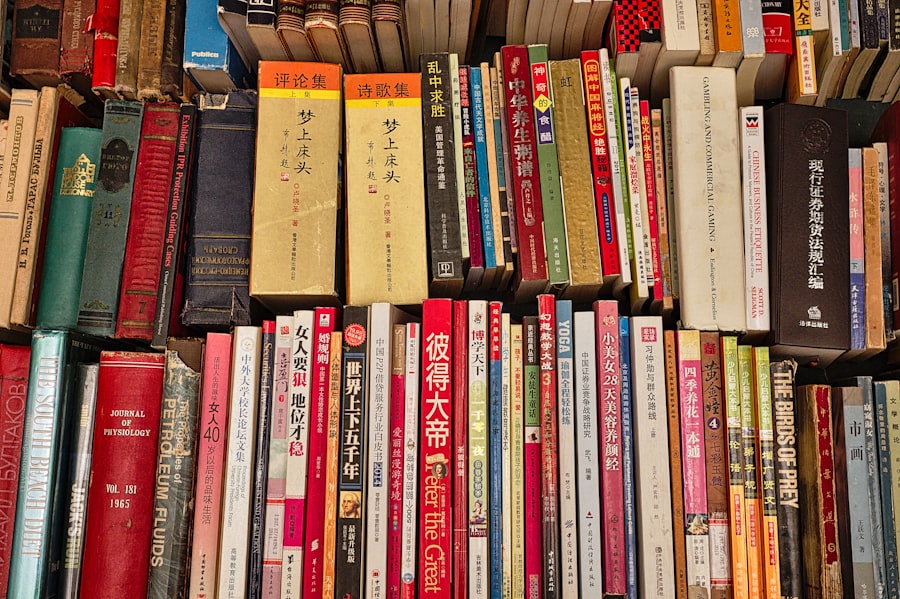
QuickBooks provides a variety of reporting tools that allow users to generate detailed financial reports tailored to their specific needs. Customizing these reports is essential for gaining actionable insights into business performance. Users can modify standard reports by adding or removing columns, changing date ranges, or applying filters to focus on particular aspects of their finances.
For instance, a business owner may want to generate a profit and loss statement that highlights only specific revenue streams or expense categories. Dashboards in QuickBooks offer a visual representation of key performance indicators (KPIs), providing an at-a-glance view of your business’s financial health. Customizing dashboards allows users to prioritize the metrics that matter most to them, such as cash flow trends or outstanding invoices.
By regularly reviewing these customized reports and dashboards, business owners can make informed decisions based on real-time data rather than relying on outdated information.
Implementing Best Practices for Data Entry and Reconciliation
Accurate data entry is fundamental to maintaining reliable financial records in QuickBooks. Implementing best practices for data entry can significantly reduce errors and improve overall efficiency. One effective strategy is to establish standardized procedures for entering transactions.
For example, creating templates for common transactions such as invoices or bills can streamline the process and ensure consistency across entries. Regular reconciliation of accounts is another best practice that cannot be overlooked. Reconciling bank statements with QuickBooks ensures that all transactions are accounted for and helps identify discrepancies early on.
Setting aside time each month to perform reconciliations not only keeps your financial records accurate but also provides an opportunity to review cash flow trends and identify potential issues before they escalate.
Leveraging QuickBooks Online for Remote Access and Collaboration
QuickBooks Online has revolutionized how businesses manage their finances by offering cloud-based access to accounting data from anywhere with an internet connection. This feature is particularly beneficial for businesses with remote teams or those that require collaboration among multiple stakeholders. With QuickBooks Online, users can access real-time financial information without being tied to a specific location or device.
Collaboration features in QuickBooks Online allow multiple users to work simultaneously on the same company file while maintaining secure access controls. Business owners can grant different levels of access to team members based on their roles, ensuring that sensitive information remains protected while still allowing necessary collaboration on financial tasks. This flexibility not only enhances productivity but also fosters a more agile approach to financial management in today’s fast-paced business environment.
In summary, Intuit QuickBooks serves as an invaluable tool for businesses seeking efficient financial management solutions. By understanding its core functionalities and implementing best practices across various aspects—such as company setup, chart of accounts organization, automation features, third-party integrations, report customization, data entry protocols, and remote collaboration—businesses can harness the full potential of this powerful accounting software.


